Tutorials (under construction)
Im-Patch© is easy to use!
If you are new with Im-Patch© software here you can find material that will help you and guide you to understand in a better way the program. The more you understand the program the more application possibilities you will have.
Manual
Here you can download the Im-Patch Manual.
Im-Patch© has a manual that contains the general information about each part of the program. If you have any doubt about searching or understanding it, the manual can help you. You could get more specific information as: Creating more versatile experimental protocols, acquiring more practical experience, understand and identify all the software parts so you can take advantage of it, etc.
Im-Patch© also has the capacity to handle multiple typs of hardware. It also brings extra information about the hardware instalation such as cameras (for calcium imaging), filetrs, amplifiers and the acquisition card.

Download Manual
Here you can download the Im-Patch program so you can start checking it!
Code Version 1.0
Tutorials
The tutorials are divided in three different categories:
Electrophysiology
S1
Texto del subtema1
S2
Texto del subtema2
S3
Texto del subtema3
S4
Texto del subtema4
S5
Texto del subtema5
Calcium Imaging
What is Calcium Imaging
The calcium imaging methodology, in a general way, it is used to analyze neuronal networks, one of the purposes is to find patrons and understand in a better way how the brain works.
With this methodology you emite light with a specific wavelength to the neurons and if they are having a potencial action the calcium will interact with a fluorophore and you will see the neurons that are having activity. The fluorophore that interacts with the neuron´s calcium can be added or there are transgenetic mouse that create a particular protein so we can see when they are having activity.
How to develop Calcium Imaging
One of the most popular methods that are being used nowadays is Calcium Imaging. The reason it´s because neuroscientist want to analyze neurons as a network, to see how they work together. Im-Patch software has the facility to develop this method and here we are going to explain how you can develop it.
S3
Texto del subtema3
S4
Texto del subtema4
S5
Texto del subtema5
Simultaneous recordings
How to develop Simoultaeous recordings
Simultaneous One of the advantages that Im-Patch software is the possibility to analyze with both methods: electrophysiology and calcium imaging at the same time. Here we are going to explain how you can develop it. First of all you have to select the type of methodology that you are going to use, you will chose it in the left part of the screen as we can see in the figure 1.
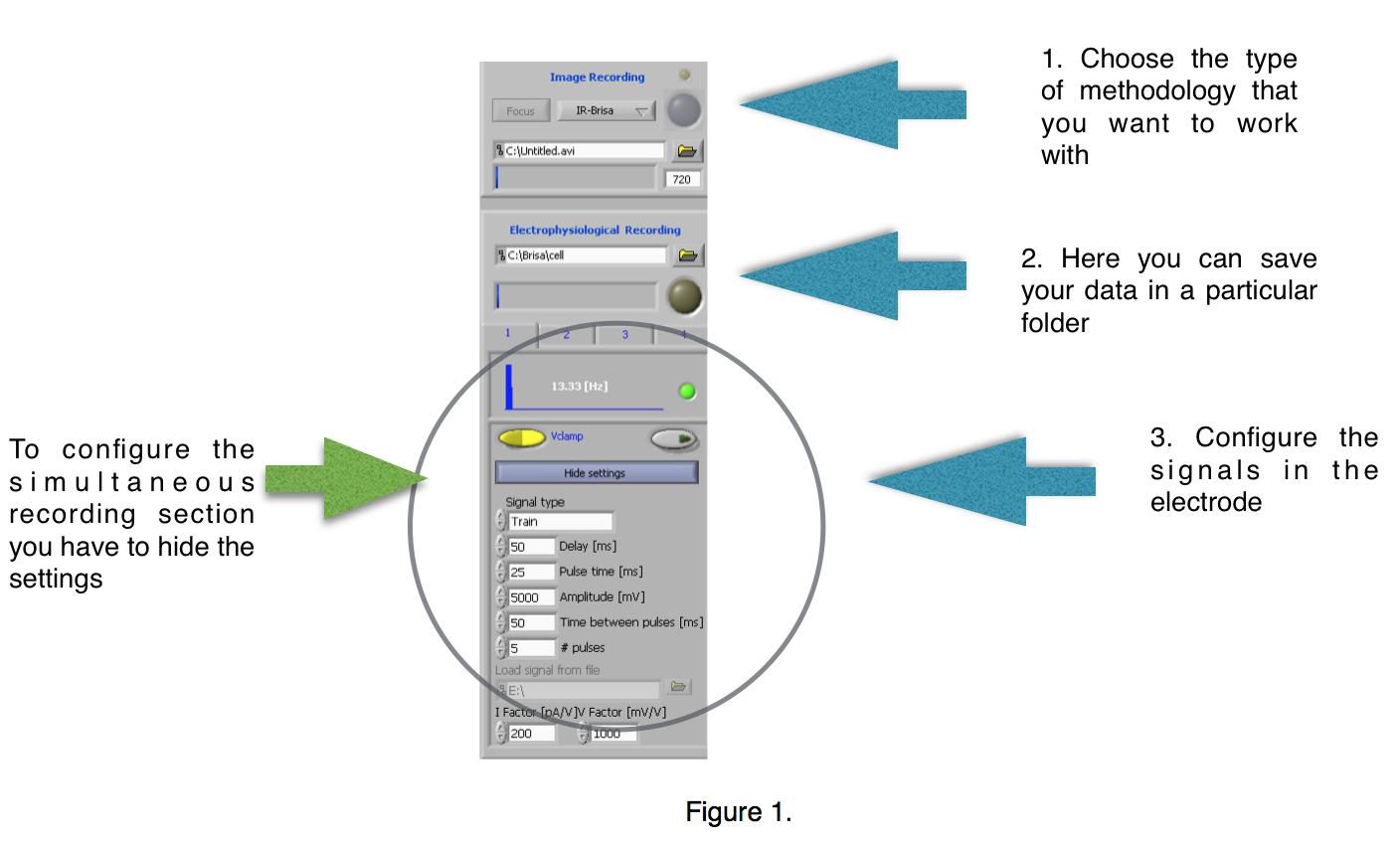
You can customize your own methodology, but by default you can find some that you can use for example the infrared and fluorescence. The difference between the infrared and the fluorescence analysis is the way you can visualice the cells that you are analyzing. The configuration depends on the type of experiment that you want to make.
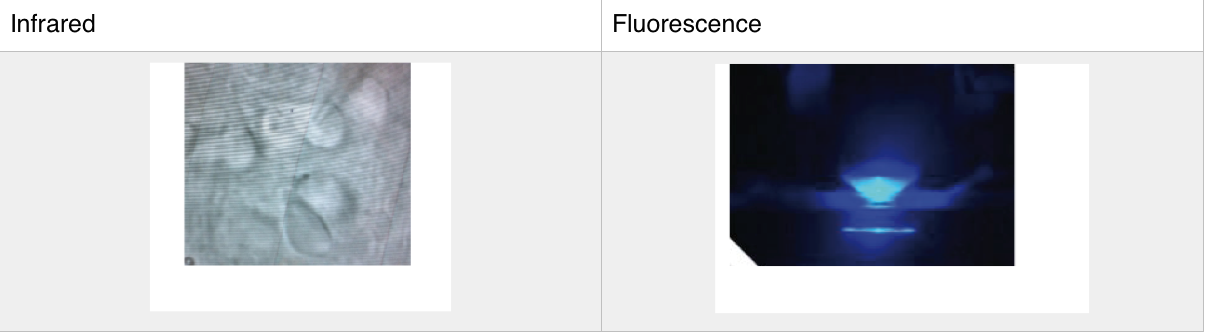
Then you have to configure the electrode, you can change the way you want to have your own signal as a train pulses or step pulse. To now how to configure this section you can check the manual. Once you have configure the type of methodology that you are going to work with and the signals that you are going to use in the electrode you have to configure the simultaneous recording section. When you are working with the simultaneous performance you are working at the same time with the electrophysiology and the calcium imaging features, so you have to active this function in the simultaneous recording section. To do this you have to push the button “Hide settings” and then you will see the “Simultaneous recording”. After you can see this section you have to check the following checkboxes: Images and Electro input. The section “Simultaneous outputs” correspond to the outputs that are configured between the control card and the computer. You can check the checkbox depending the type of connection that you have.
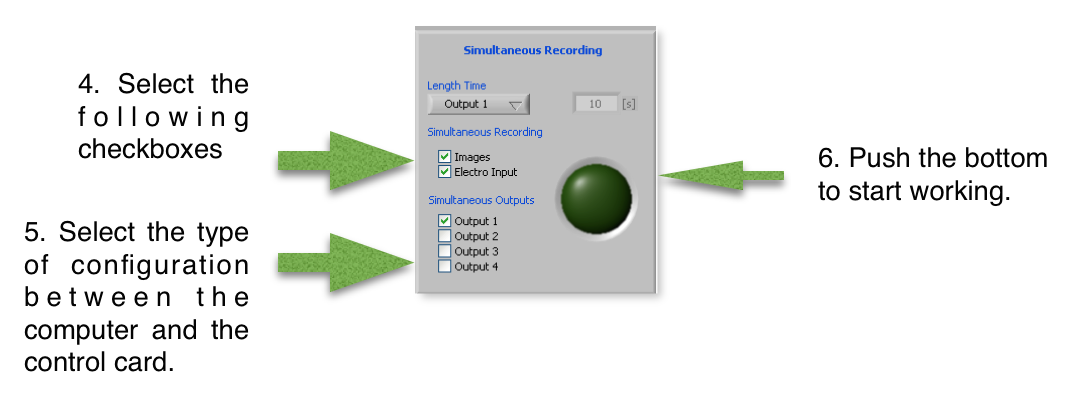
This section is to acquire, save and stimulate transient and synaptic calcium. After you have configured the left part of the screen, that is the general part, now you can configure the specific part so you can develop your experiment. In the right part of he screen, in the top part you will see a border. One of the borders is called “image analysis”.
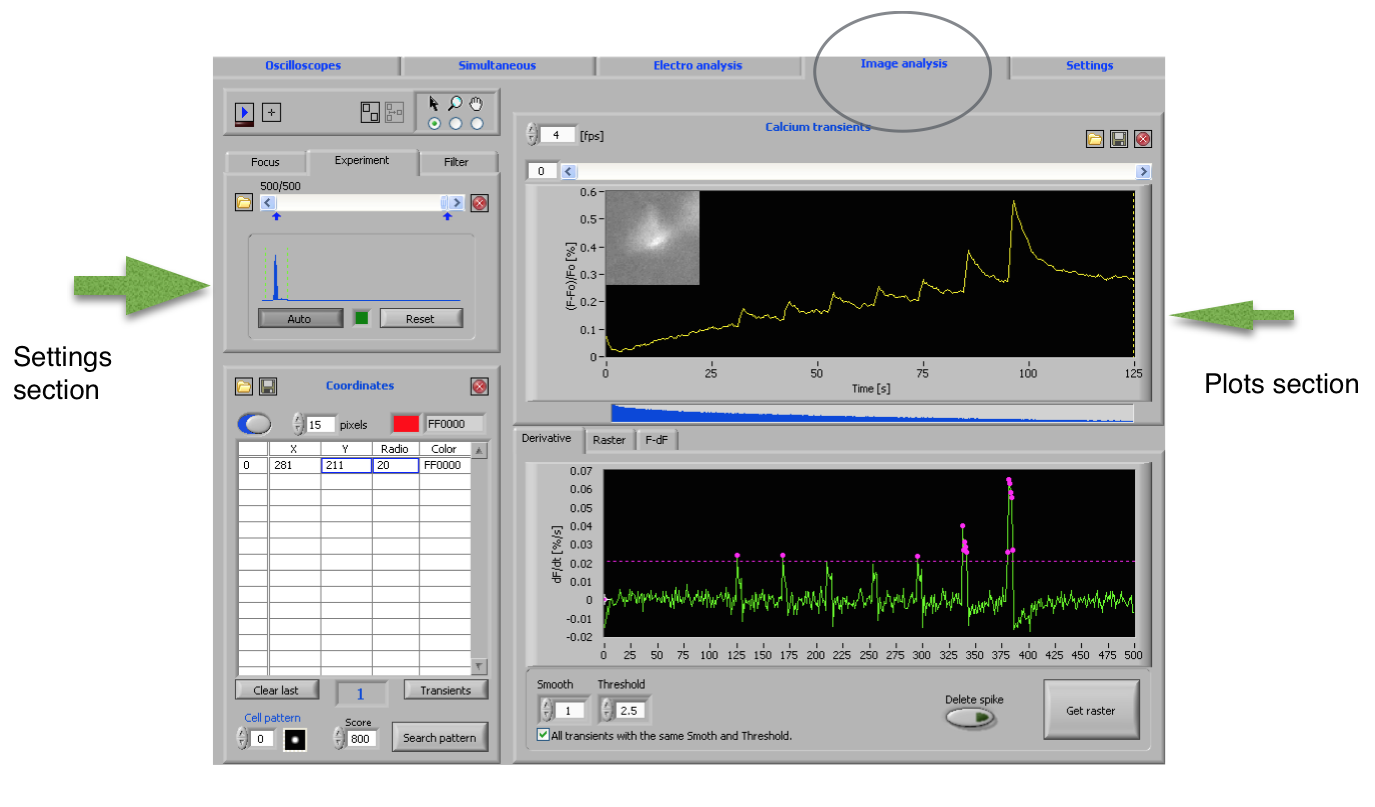
Here we are going to configure all the features that we need to develop the calcium analysis part. We have two important sections as we can see in the figure. The sections are the plot section and the setting section. One important feature is the camera, we will see in other screen what we are seeing in the camera. The program can detect how many cells you are registering in the screen and detect patrons.
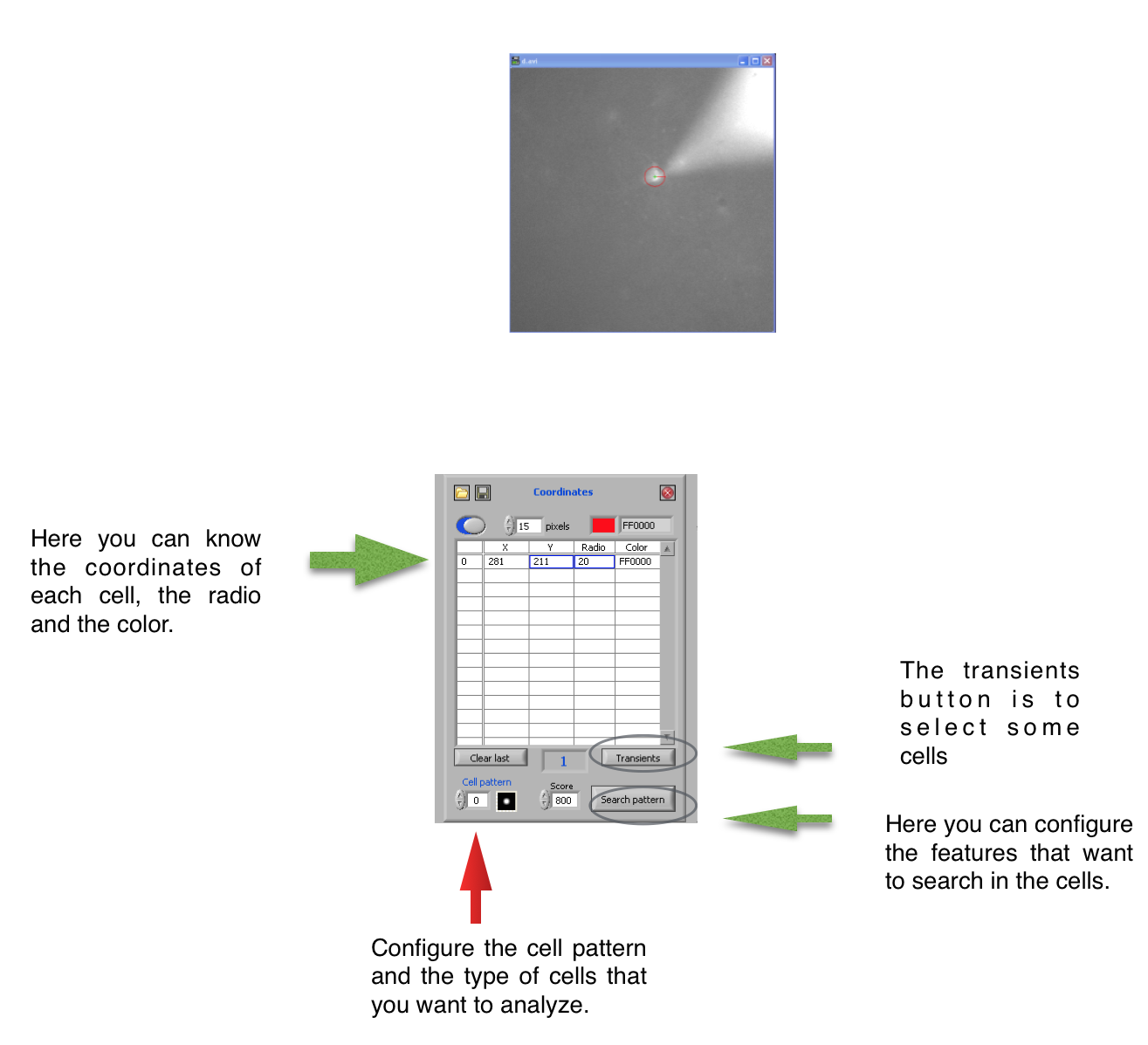
In the coordinates section we can have the cells data with the configuration that we want to analyze.
S2
Texto del subtema2
S3
Texto del subtema3
S4
Texto del subtema4
S5
Texto del subtema5
 Im-Patch©
Im-Patch©